Cloud apps overview
Categories:
Purpose: This document provides a high-level understanding of cloud apps in Verily Workbench and their capabilities, key components, and built-in vs. customization options.
Vertex AI-based Jupyterlab apps are going away soon
We've added support for Compute Engine as an alternative. After Jan. 30, 2025, existing Vertex AI-based apps will keep working, but the ability to create new ones will be removed. To learn more, see Introducing the Workbench JupyterLab app.What are cloud apps and what capabilities do they provide?
A cloud app is a configurable pool of cloud computing resources. Cloud apps consist of a virtual machine and a persistent disk, with some useful libraries and tools preinstalled. They’re ideal for interactive analysis and data visualization, and can be finely tuned to suit analysis needs.
Cost is incurred while the app is running, based on your configuration. You can pause the app when it’s not in use, but there’s still a charge for maintaining your disk.
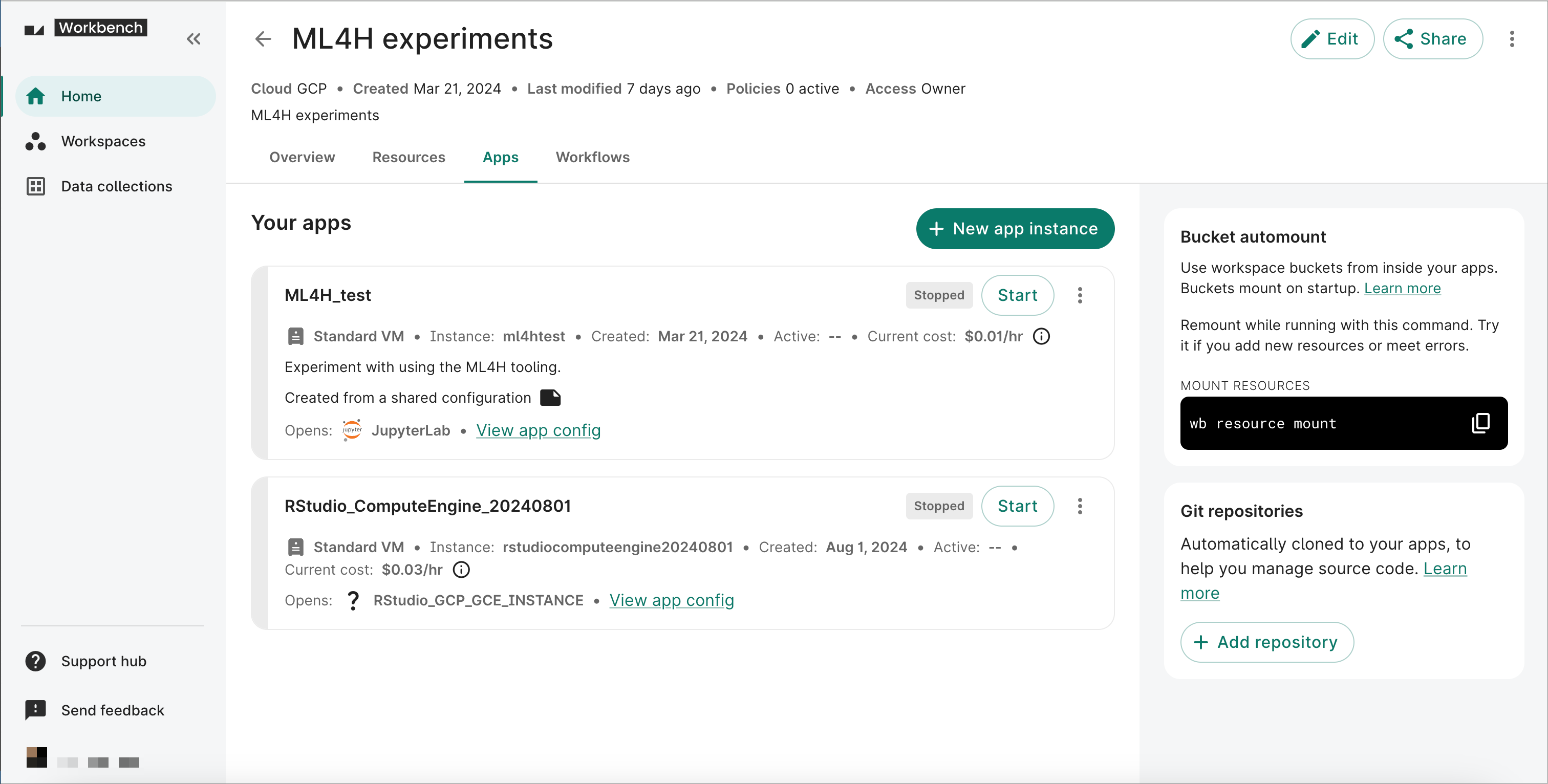
Interface: JupyterLab notebooks and terminal
Verily Workbench uses JupyterLab as the default interface for working in your apps. JupyterLab is a third-party notebook authoring application and editing environment that provides powerful features for developing and executing code in a highly reproducible manner.
A notebook is a type of digital document that provides an interactive computational environment. Notebooks combine code inputs and outputs into a single file. One of the key advantages notebooks provide is the ability to display visualizations and modeling alongside your code. Notebooks support a diverse range of rich media and are a powerful tool for conducting interactive analysis.
You also have the option of using the JupyterLab Terminal to do work in your cloud app.
App operations
You can perform the following operations on workspaces:
- List your apps
- Create a new app
- Edit app name and description
- Start or stop app
- Delete app
For instructions on how to perform these operations through the web UI, from the Apps tab in a workspace, see App operations.
For information on performing these operations using the Workbench CLI (command-line interface), see the CLI documentation.
Preconfigured apps and customization options
Workbench provides a set of preconfigured apps intended to serve as a base for your work. For a GCP-based workspace, there are Vertex AI notebook, Dataproc cluster, and Compute Engine instances for custom applications. For an AWS-based workspace, there is SageMaker notebook.
Vertex AI notebook
Vertex AI notebook uses images selected from the Google Cloud Deep Learning VM Images.
You can further customize these by installing additional libraries into your app, or you can bring in your own custom app by specifying a Docker container image.
Custom applications
Workbench provides Visual Studio Code and R Analysis Environment as pre-configured apps. You can also create your own custom apps. For information on creating custom applications, see Create custom applications.
Compute profile options and cost
The compute profile of a cloud app refers to the type and amount of computational resources allocated to that app, including CPUs, GPUs and memory. This is analogous to the hardware configuration of a computer, and plays an important role in determining how fast your analyses will run within that cloud app.
When you create a new app, Workbench proposes default compute profile settings calibrated for average usage. However, you can adjust the compute profile of your app to suit the needs of your analyses.
Since the compute profile of an app determines its usage cost, we encourage you to evaluate your project needs carefully and adjust the compute profile of your apps in order to minimize your costs.
For a list of compute profile options and details on how to adjust them, see Compute profile configuration options.
For more information on cost management best practices, see Cloud cost management.
For more information on how we calculate app cost estimates, see Cloud app cost estimates.
Accessing workspace files and folders
When you create a new cloud app, any storage buckets and folders referenced as workspace resources are automatically mounted (connected) to the app using the Cloud Storage FUSE protocol. This enables you to read any files or data stored in those resources directly from within your app.
For more information about how to access these resources and customize the relevant system settings, see Accessing workspace files and folders from your cloud app.
Git integrations
You can add your Git repositories to a workspace to support source control and collaboration. Any Git repositories added to a given workspace before a cloud app's creation will automatically be cloned to that app. You can then use the git CLI or JupyterLab git extension to commit and push changes.
For more information, see Git integrations with cloud apps.
Last Modified: 11 December 2024